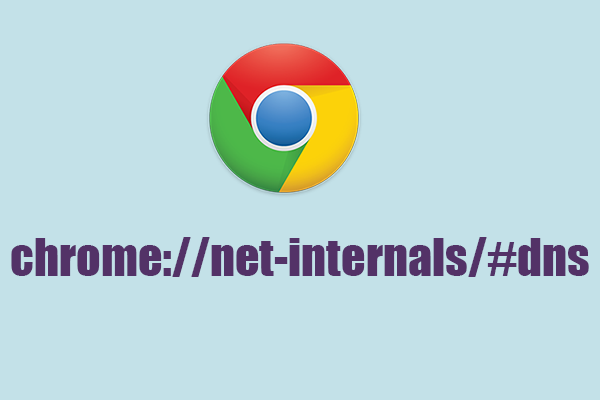Introduction: Chrome://Net-Internals/#Dns
Chrome://Net-Internals/#Dns is a powerful tool provided by Google Chrome that allows users and developers to manage Domain Name System (DNS) settings and diagnose related issues directly within the browser. In this article, we explore what Chrome://Net-Internals/#Dns is, how it works, its key functionalities, and how users can utilize it to optimize browsing performance and troubleshoot DNS-related problems effectively.
Section 1: What is Chrome://Net-Internals/#Dns? Chrome://Net-Internals/#Dns is a part of Chrome’s internal settings page designed for network diagnostics and DNS management:
- Purpose: It provides insights and tools to analyze Chrome’s DNS resolution process, view cached DNS records, and troubleshoot DNS-related issues.
- Accessing the Tool: Users can access Chrome://Net-Internals/#Dns by typing the URL directly into the browser’s address bar.
Section 2: Key Functionalities of Chrome://Net-Internals/#Dns Explore the essential features and functionalities offered by Chrome://Net-Internals/#Dns:
- Host Resolver Cache: Displays cached DNS records stored by Chrome, including domain names and corresponding IP addresses.
- Flush DNS Cache: Allows users to clear Chrome’s DNS cache, which can resolve issues caused by outdated or corrupted DNS records.
- Socket Pools: Provides information about active socket connections and their associated DNS settings.
- DNS Prefetching: Controls Chrome’s DNS prefetching feature, which predicts and preloads DNS information for faster browsing.
- Events and Statistics: Logs network events and statistics related to DNS queries, socket usage, and network errors.
Section 3: Why Use Chrome://Net-Internals/#Dns? Understanding the benefits of utilizing Chrome://Net-Internals/#Dns for managing DNS settings:
- Performance Optimization: Clearing DNS cache and optimizing DNS prefetching settings can improve page loading times and overall browsing speed.
- Troubleshooting DNS Issues: Viewing DNS events and logs helps diagnose and resolve connectivity problems, DNS lookup failures, or inconsistent network behavior.
- Privacy and Security: Monitoring DNS activities and managing cached data enhances user privacy by preventing DNS-based tracking or unauthorized domain resolution.
Section 4: How to Use Chrome://Net-Internals/#Dns Effectively Step-by-step guide on using Chrome://Net-Internals/#Dns for optimal results:
- Accessing DNS Information: Navigate through different sections to view cached DNS records, socket information, and network events.
- Clearing DNS Cache: Click on the “Clear host cache” button under the “Host resolver cache” section to flush outdated DNS entries.
- Analyzing Network Events: Monitor DNS queries, socket usage, and network errors in real-time to identify performance bottlenecks or connectivity issues.
- Adjusting DNS Prefetching: Enable or disable DNS prefetching based on browsing habits and network environment to balance performance and privacy.
Section 5: Advanced Tips and Best Practices Best practices for optimizing DNS management using Chrome://Net-Internals/#Dns:
- Regular Maintenance: Periodically clear DNS cache and review network logs to maintain optimal browsing performance.
- Diagnostic Tools: Utilize additional tools within Chrome://Net-Internals for comprehensive network diagnostics and troubleshooting.
- Security Considerations: Stay informed about DNS-related security threats and adjust settings accordingly to enhance online security.
- Feedback and Reporting: Provide feedback to Chrome developers regarding DNS-related issues or suggestions for improving network performance.
Conclusion
Chrome://Net-Internals/#Dns is a valuable tool for users and developers seeking to manage and optimize DNS settings within Google Chrome effectively. By leveraging its features for DNS cache management, network diagnostics, and performance tuning, users can enhance browsing speed, resolve connectivity issues, and safeguard privacy while navigating the web.